Nervecentre V9.0 Help for Users
Printing clinical notes
You can print clinical notes on a desktop.
Printing clinical notes on a mobile
You can’t print clinical notes on a mobile.
Printing clinical notes on a desktop
 Printing all clinical notes for an inpatient
Printing all clinical notes for an inpatient
-
From Inpatients > Patient List > double-click on a patient's name > Patient Detail, select Clinical.
-
Select .
-
Select All Current Notes.
The document opens in your organisation's PDF reader.
-
Print the document.
The printout shows the latest entry of every clinical note in the patient's record.
 Printing all clinical notes on a patient list dashboard
Printing all clinical notes on a patient list dashboard
You can print all the clinical notes on a patient list dashboard.
-
From Inpatients > Patient List, select .
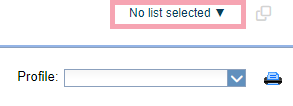
-
Select a patient list.
-
Select a clinical note profile from Profile.
-
Select .
A PDF file opens in your default PDF reader.
-
Print the file.
The configuration of the printout is pre-built. The printout might not contain the items you want to see.
 Printing clinical notes from a form
Printing clinical notes from a form
-
Open the patient's record.
-
From Inpatients, select Patient List > double-click on a patient's name > Patient Detail.
-
From Outpatients, select Clinic List > double-click on a patient's name > Patient Detail.
-
-
Select Case Notes.
-
From the top of the list on the left, select and select an appropriate case notes profile.
-
From the list on the left, select folders and entries until you find a form.
Forms show .
-
Select the form.
-
If the form is not completed, complete the fields on the form.
-
To print the form:
-
From the list on the left, mouseover the form, then select > Print form.
-
From the top right corner of the form, select > Print form.
A PDF file opens in your default PDF reader. The PDF file contains the information on the form.
-
-
Print the PDF file.
Did you find this article helpful? Yes No
Sorry about that. Our help is a work in progress and we welcome any feedback.
Why wasn't this helpful? Please select one reason:
Great!
Thanks for taking the time to give us some feedback.